If you’re just starting in the world of containerization and need a tool to manage multi-container Docker applications effortlessly, you’ve come to the right place. Docker Compose simplifies development and testing by orchestrating multiple containers into a single service, making it a boon in microservices architecture. Let’s explore how it works, using Docker Compose to create a practical example with WordPress and MySQL.
Introduction to Docker Compose
Docker Compose is a tool for defining and running multi-container Docker applications. With a simple command, you can set up and manage applications that comprise several containers—think of your application, its database, cache, etc. This is particularly valuable in a microservices architecture, where services are broken down into smaller, more manageable parts. For a deeper understanding of Docker’s role in microservices, check out this detailed exploration of Microservices Architecture.
Creating and Running Multi-Container Docker Applications
Problem
As your application grows, managing each container manually becomes a logistical nightmare. Imagine the hassle of individually starting five or more interconnected containers!
Solution
Docker Compose allows you to use a YAML file to define multiple services, networks, and volumes. Once you’ve set this file up, you can manage all these services with straightforward commands to start, stop, and rebuild your entire application stack.
Benefit
This approach streamlines your development process and ensures consistency across development, testing, and production environments. This uniformity minimizes the classic “it works on my machine” syndrome and enhances team collaboration.
Sample docker-compose.yml for a WordPress Web App
Let’s apply Docker Compose to set up a WordPress website with a MySQL database:
version: '3.8'
services:
db:
image: mysql:5.7
volumes:
- db_data:/var/lib/mysql
restart: always
environment:
MYSQL_ROOT_PASSWORD: somewordpress
MYSQL_DATABASE: wordpress
MYSQL_USER: wordpress
MYSQL_PASSWORD: wordpress
wordpress:
depends_on:
- db
image: wordpress:latest
ports:
- "8000:80"
restart: always
environment:
WORDPRESS_DB_HOST: db:3306
WORDPRESS_DB_USER: wordpress
WORDPRESS_DB_PASSWORD: wordpress
WORDPRESS_DB_NAME: wordpress
volumes:
db_data:Explanation
- version: Specifies the Docker Compose file format version.
- services: Lists the services your application includes, each representing a container.
- db: Defines the MySQL database container.
- image: Uses MySQL 5.7 image from Docker Hub.
- volumes: Persists data between container restarts.
- environment: Sets up MySQL user, password, and database details.
- wordpress: Sets up the WordPress application.
- depends_on: Ensures WordPress starts after MySQL is ready.
- ports: Maps port 8000 on the host to port 80 on the container, making the site accessible via
localhost:8000. - environment: Configures WordPress to connect to the MySQL database.
- db: Defines the MySQL database container.
Up and Running
To start your WordPress site, navigate to the directory containing your docker-compose.yml and execute:
docker-compose upThis command builds the images if they don’t exist and starts the containers. Access your new WordPress site by visiting http://localhost:8000.
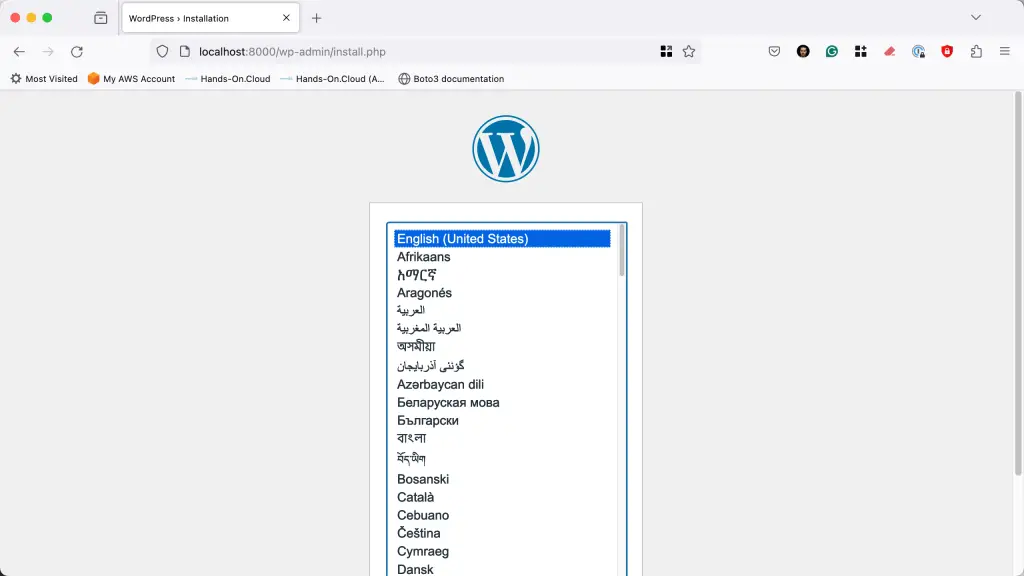
Scaling with Docker
Mastered Docker Compose? The next step might be scaling your application across multiple machines using Docker Swarm. Keep an eye out for our upcoming post on “Scaling with Docker Swarm” to elevate your deployment capabilities!
Docker Compose changes the game by making the management of multiple containers simple and reproducible. Dive in, experiment, and see how Docker Compose can streamline your workflow!
