Amazon Athena is a serverless interactive query service that analyzes data in Amazon S3. Athena analyses data sets in multiple well-known data formats such as CSV, JSON, Apache ORC, Avro, and Parquet and uses standard SQL queries, which are easy to understand and use for existing data management teams. Athena executes queries in parallel, resulting in faster query results without setting up complex ETL (Extract, Load, and Transform) data pipelines. With Athena, you can define your own data schema and query the data customized according to your business or application requirements. This Boto3 Athena Python tutorial covers how you can automate the management of Amazon Athena by using Python and the Boto3 library.
Table of contents
Prerequisites
To start with Amazon Athena using Boto3, you need to set up your Python environment on your laptop.
In summary, you need to install:
- Python 3
- Boto3
- AWS CLI Tools
Alternatively, you can set up and launch a Cloud9 IDE Instance.
Managing Boto3 Athena named queries
Named Queries in AWS Athena are saved query statements that make it simple to re-use query statements on data stored in S3. The following section explains how to manage named queries using Boto3.
Create a named query
To create a named query, use the create_named_query() method and assign the required parameters: the Name of the query, the Database, and the QueryString that you want to run on the data stored in S3.
import boto3
client = boto3.client('athena')
response = client.create_named_query(
Name='TestQuery',
Database='wbc',
QueryString='SELECT * FROM "wbc"."thirdpartydata" limit 10;',
)
print(response)Here is the execution output.

List named queries
To list available named queries in Athena, you can use the list_named_queries() method and pass some optional parameters such as MaxResults, which allows you to specify the number of queries to return, and the WorkGroup parameter, which sets the workgroup from which the queries are being returned.
import boto3
client = boto3.client('athena')
response = client.list_named_queries(
MaxResults=10,
WorkGroup='primary'
)
print(response)Here is the execution output.
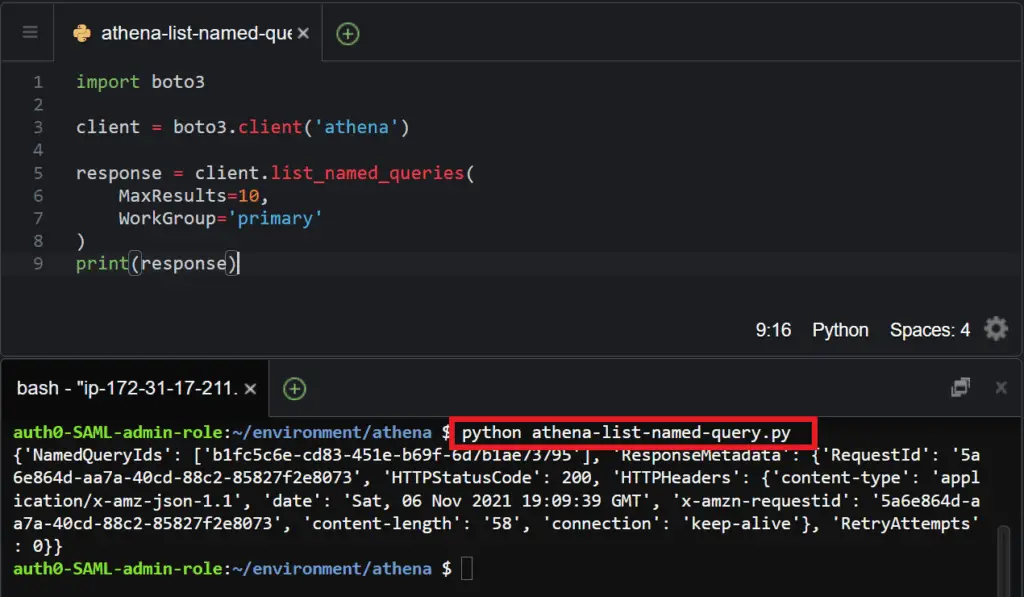
Get a named query
To get a named query, you need to use the get_named_query() method and assign the required parameter, which is the NamedQueryId.
import boto3
client = boto3.client('athena')
response = client.get_named_query(
NamedQueryId='b1fc5c6e-cd83-451e-b69f-6d7b1ae73795'
)
print(response)Here is the execution output:
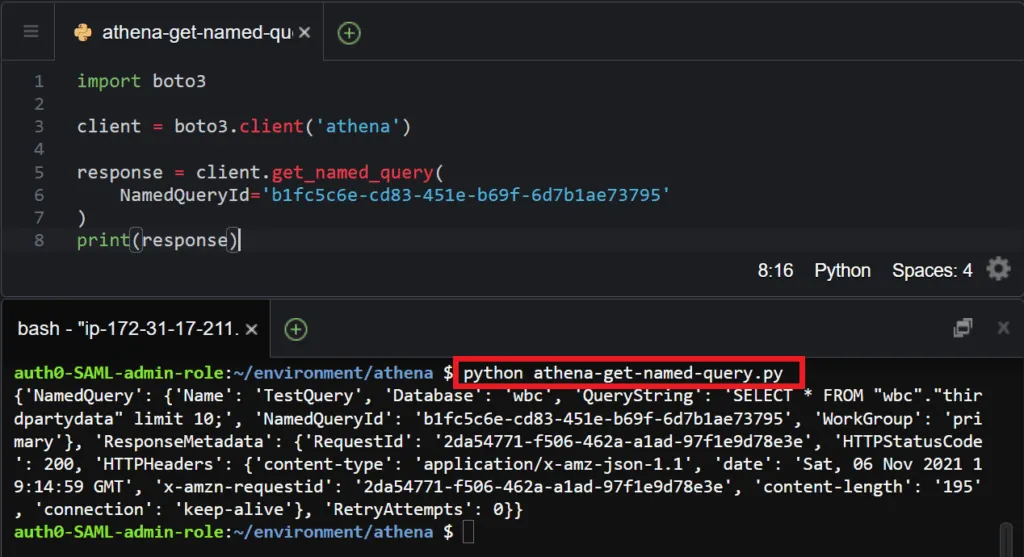
get named queries in a Batch
To get detailed information about multiple named queries, you can use the batch_get_named_query() and assign the required parameter, the NamedQueryIds. Next, you can pass an array of query IDs to the parameter.
import boto3
client = boto3.client('athena')
response = client.batch_get_named_query(
NamedQueryIds=[
'9a09d73c-6a9a-4b86-8c33-1ecc68e161de',
'1dc56214-96e0-47ef-8944-1882c4043da2'
]
)
print(response)Here is the execution output.

Delete a named query
To delete a named query, you can use the delete_named_query() method and pass the required parameter, which is the NamedQueryId
import boto3
client = boto3.client('athena')
response = client.delete_named_query(
NamedQueryId='b1fc5c6e-cd83-451e-b69f-6d7b1ae73795'
)
print(response)Here is the execution output.
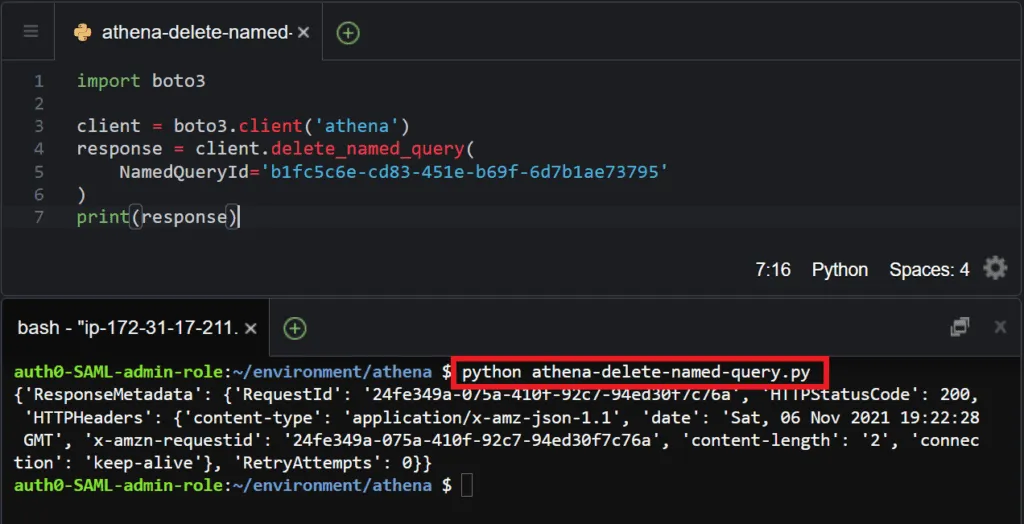
ManagingAthena prepared query statements using Boto3
Prepared Statements in Amazon Athena enable you to prepare SQL statements that can be used for routine execution of the same query with different query parameters. Using prepared statements introduces the reusability of SQL queries and security against SQL injections. In the following section, we will discuss the various ways you can work with prepared statements using Boto3 in Python.
Create a prepared statement
To create a prepared statement, use the create_prepared_statement() method and pass the required parameters: the StatmentName, WorkGroup name, and QueryStatement.
import boto3
client = boto3.client('athena')
response = client.create_prepared_statement(
StatementName='Test_Statement',
WorkGroup='primary',
QueryStatement='SELECT * FROM "wbc"."thirdpartydata";',
)
print(response)Here is the execution output:
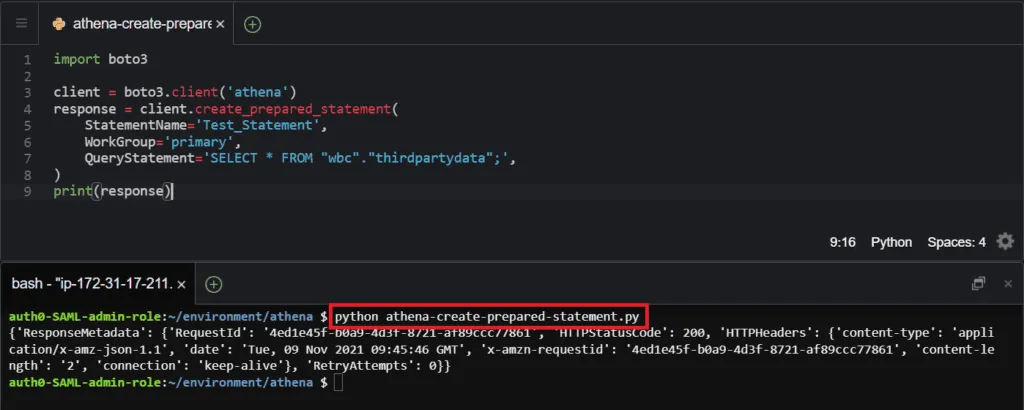
Get a prepared statement
To get a prepared statement, you can use the get_prepared_statement() method and pass the required parameters, which are the StatementName and WorkGroup name.
import boto3
client = boto3.client('athena')
response = client.get_prepared_statement(
StatementName='Test_Statement',
WorkGroup='primary'
)
print(response)Here is the execution output.
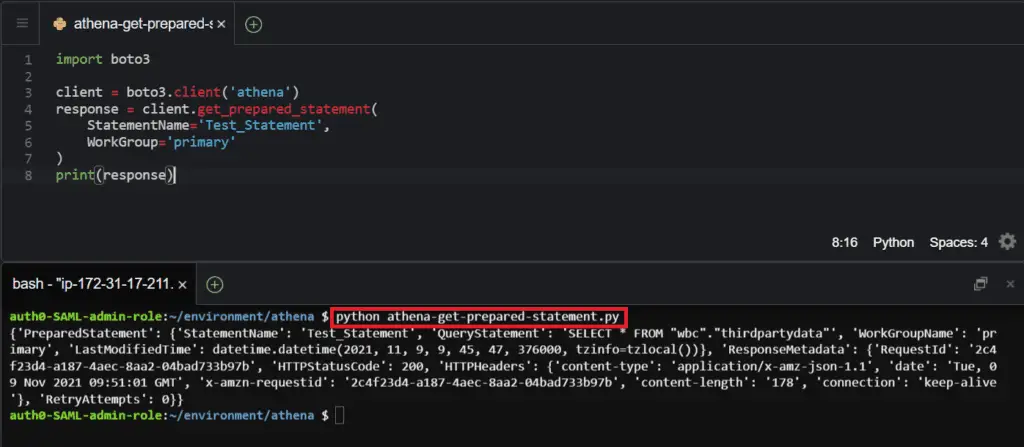
List prepared statements
To list prepared statements, use the list_prepared_statements() method and pass a required parameter called the WorkGroup name.
import boto3
client = boto3.client('athena')
response = client.list_prepared_statements(
WorkGroup='primary',
)
print(response)
Here is the execution output:
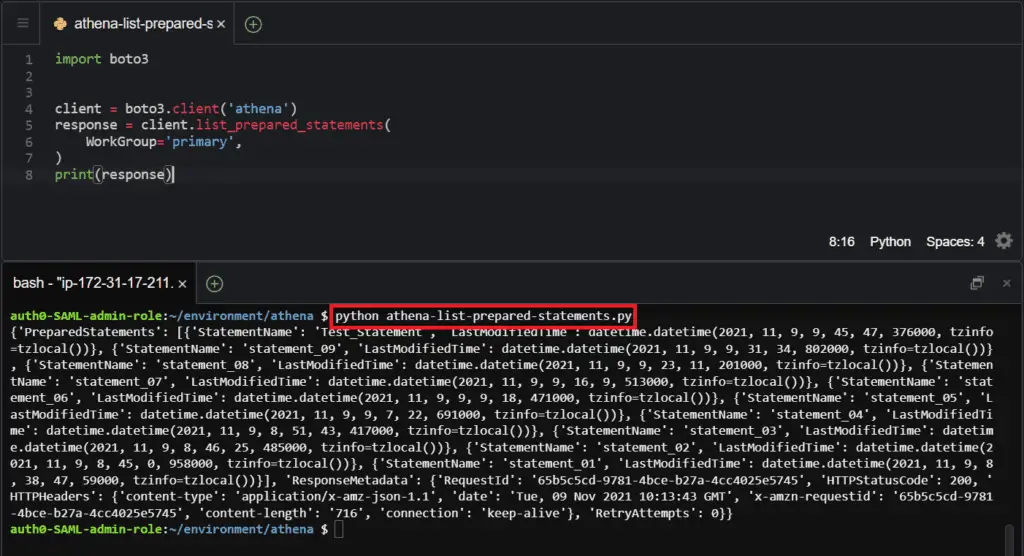
Update a prepared statement
To update a prepared statement, you can use the update_prepared_statement() parameter and assign the required parameters, which are the StatementName, WorkGroup, and QueryStatement
import boto3
client = boto3.client('athena')
response = client.update_prepared_statement(
StatementName='Test_Statement',
WorkGroup='primary',
QueryStatement='SELECT * FROM "wbc"."wbcdata";',
)
print(response)Here is the execution output:
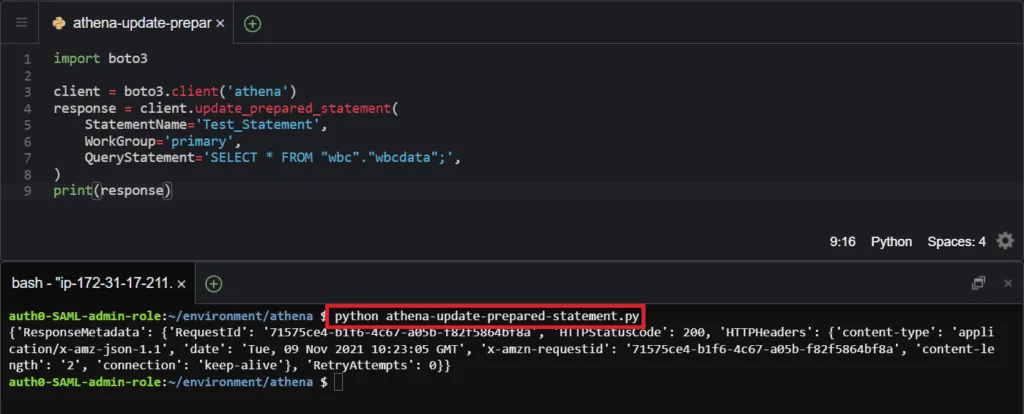
Delete a prepared statement
To delete a prepared statement, you can use the delete_prepared_statement() method and assign the required parameters: the StatementName and WorkGroup.
import boto3
client = boto3.client('athena')
response = client.delete_prepared_statement(
StatementName='Test_Statement',
WorkGroup='primary'
)
print(response)Here is the execution output:

ManagingAthena query executions using Boto3
Start query execution
To start the execution of a new query, you can use the start_query_execution() method and pass the required parameter, the QueryString and assign the s3 output location of the query results.
import boto3
client = boto3.client('athena')
response = client.start_query_execution(
QueryString='SELECT * FROM "wbc"."wbcdata";',
QueryExecutionContext={
'Database': 'wbc'
},
ResultConfiguration={
'OutputLocation': 's3://aws-athena-query-results-wbc01/',
},
WorkGroup='primary'
)
print(response)Here is the execution output:
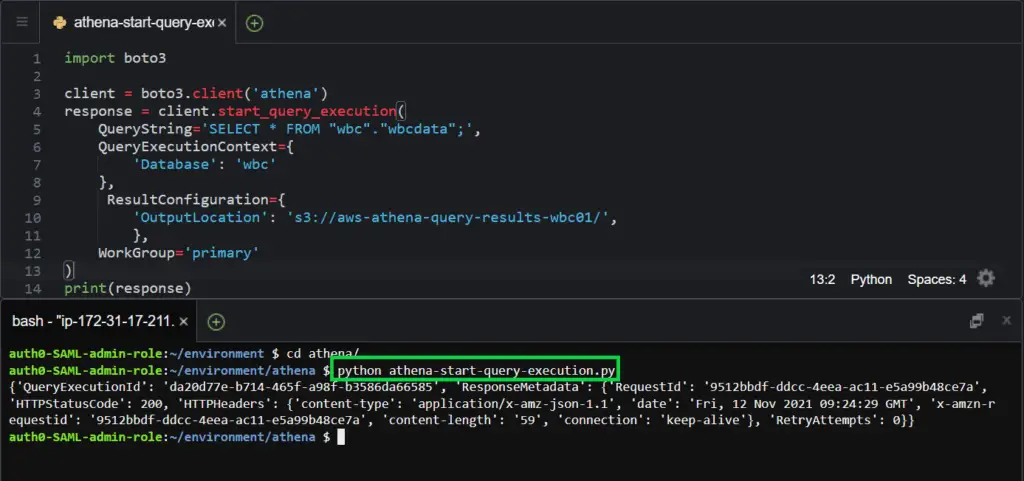
Stop query execution
To stop query execution, use the stop_query_execution() method and assign the required parameter, the QueryExecutionId of the query, you would like to stop.
import boto3
client = boto3.client('athena')
response = client.stop_query_execution(
QueryExecutionId='da20d77e-b714-465f-a98f-b3586da66585'
)
print(response)Here is the execution output.
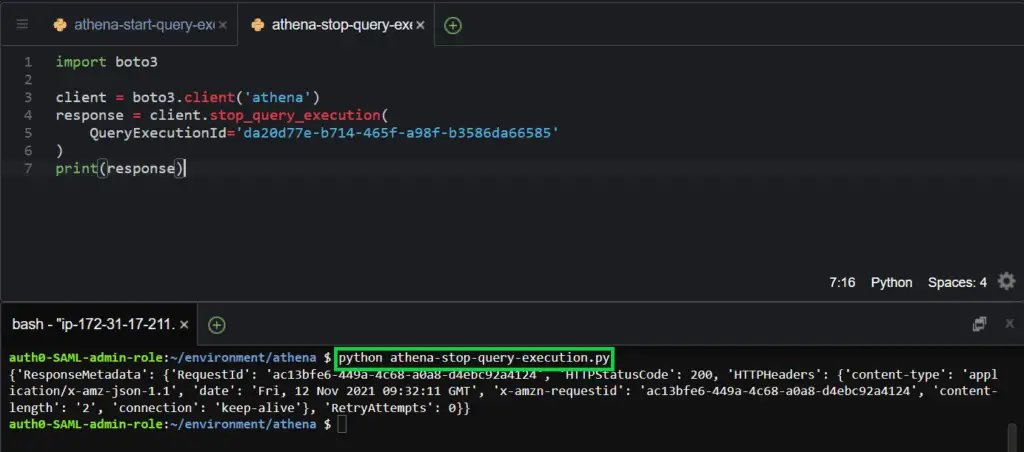
Get query execution
To get information about a query execution, use the get_query_execution() method and assign the required parameter, which is the QueryExecutionId
import boto3
client = boto3.client('athena')
response = client.get_query_execution(
QueryExecutionId='da20d77e-b714-465f-a98f-b3586da66585'
)
print(response)Here is the execution output.
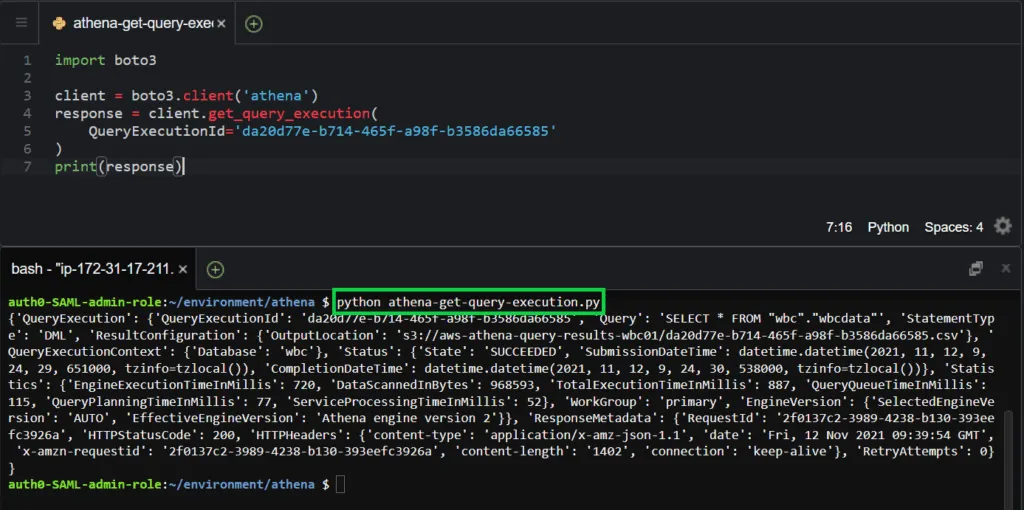
Get query execution results
To stream the results from a query execution, use the get_query_results() method and assign the required parameter, which is the QueryExecutionId
import boto3
client = boto3.client('athena')
response = client.get_query_results(
QueryExecutionId='da20d77e-b714-465f-a98f-b3586da66585',
MaxResults=10
)
print(response)Here is the execution output.
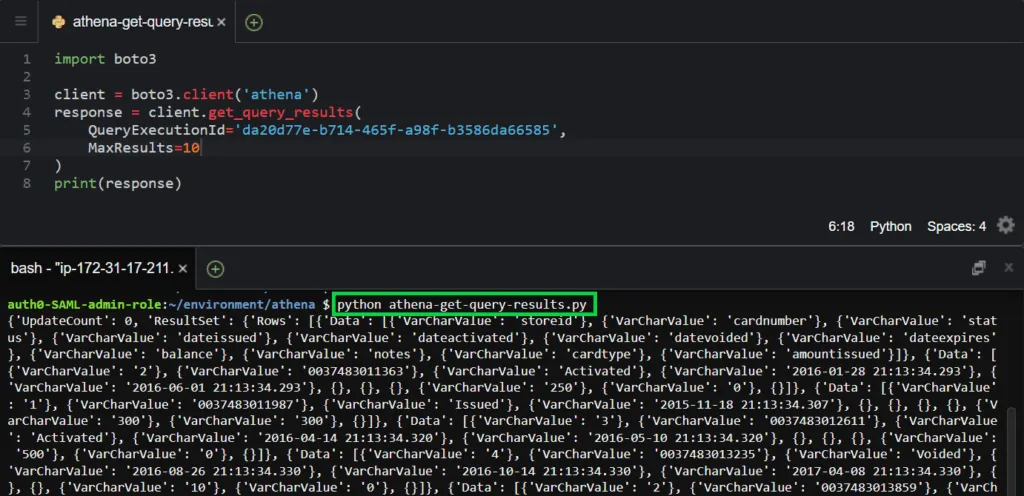
List query executions
To list query executions, you can use the list_query_executions() and assign the WorkGroup parameter, which specifies the workgroup you want to get the results from.
import boto3
client = boto3.client('athena')
response = client.list_query_executions(
WorkGroup='primary',
MaxResults=12
)
print(response)Here is the execution output.

get query executions in a Batch
To return details of one or more query executions, you can use the batch_get_query_execution() method and assign the query execution IDs to the QueryExecutionIds parameter as an array of strings.
import boto3
client = boto3.client('athena')
response = client.batch_get_query_execution(
QueryExecutionIds=[
'3a427d8f-2582-49b5-a752-1d87b8fe9107',
'f395e1f6-4a68-4ead-bb8d-cb7064a12341'
]
)
print(response)Here is the execution output.

ManagingAthena workgroups using Boto3
Workgroups in AWS Athena are used to separate users, teams, applications e.t.c., and to set limits on the query execution workloads. This enables the ease of management of query execution requirements of various teams when using the same instance of Amazon Athena. In the following section, we are going to look at how to manage Amazon Athena workgroups using Boto3 in Python.
Create a workgroup
To create an Amazon Athena workgroup, you can use the create_work_group() method and assign the required parameter: the Name of the workgroup.
import boto3
client = boto3.client('athena')
response = client.create_work_group(
Name='AITeam',
Configuration={
'ResultConfiguration': {
'OutputLocation': 's3://aiteam01/'
}
}
)
print(response)Here is the execution output.
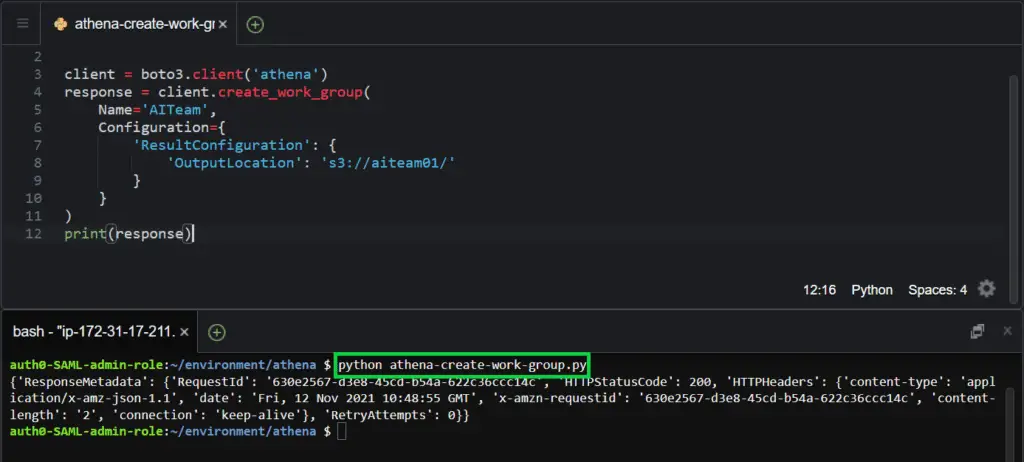
List workgroups
To list all the available workgroups, you can use the list_work_groups() method.
import boto3
client = boto3.client('athena')
response = client.list_work_groups()
print(response)Here is the execution output.
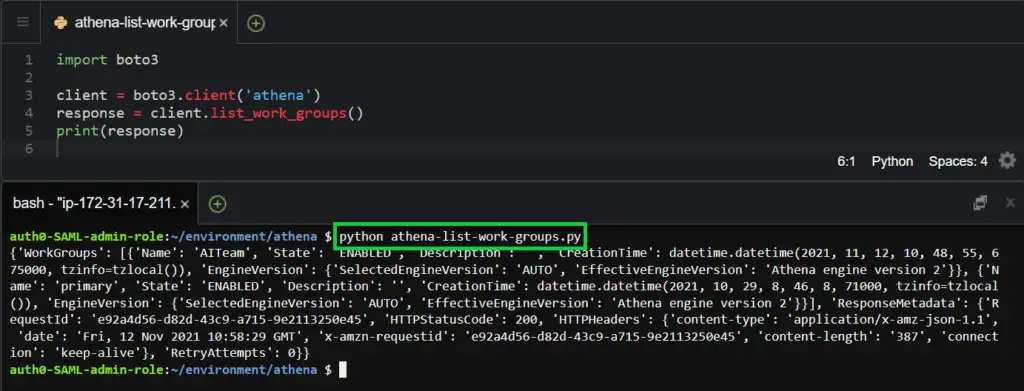
Get a workgroup
To get a specific workgroup, you can use the get_work_group() method and assign the required parameter, the WorkGroup name.
import boto3
client = boto3.client('athena')
response = client.get_work_group(
WorkGroup='AITeam'
)
print(response)Here is the execution output.

Updating a workgroup
To update the properties of a specified workgroup, use the update_work_group() method and assign the required parameter, which is the WorkGroup name.
import boto3
client = boto3.client('athena')
response = client.update_work_group(
WorkGroup='AITeam',
ConfigurationUpdates={
'ResultConfigurationUpdates': {
'OutputLocation': 's3://wbc-card-data01/',
}
}
)
print(response)Here is the execution output.
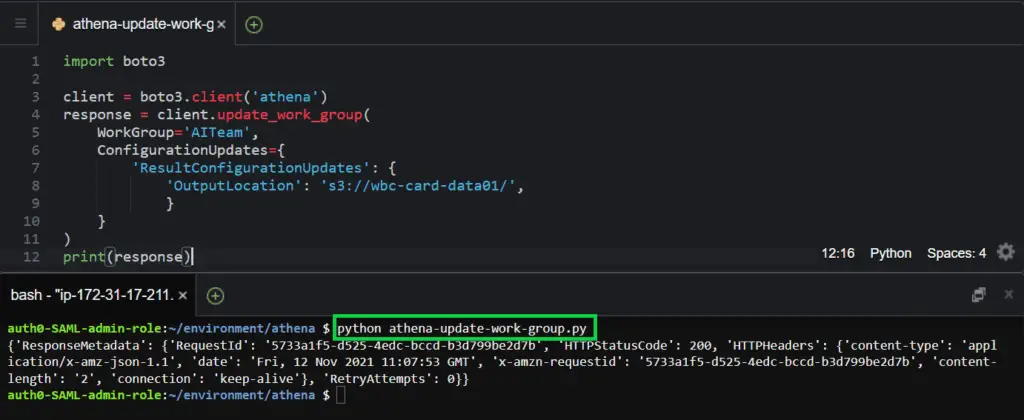
Deleting a workgroup
To delete a workgroup, use the delete_workgroup() method and assign the required parameter, which is the WorkGroup name. Additionally, you can use the RecursiveDeleteOption parameter to delete the workgroup and its contents, such as named queries ad query executions.
import boto3
client = boto3.client('athena')
response = client.delete_work_group(
WorkGroup='AITeam',
RecursiveDeleteOption=True
)
print(response)Here is the execution output.
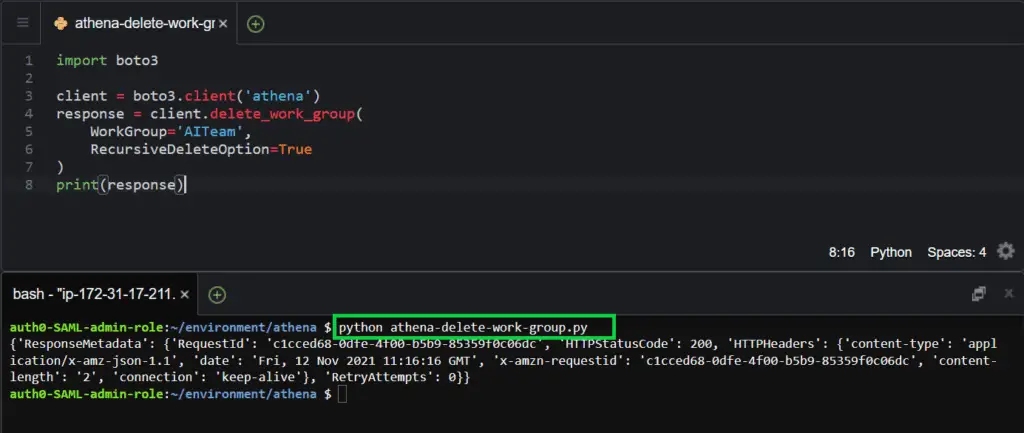
ManagingAthena data catalogs using Boto3
To work with Athena tables and databases, you need a data catalog, and tables are registered with a data catalog to store and retrieve metadata which Athena can then query. The following section will explain how to work with data catalogs using Boto3.
Create a data catalog
To create a data catalog, you can use the create_data_catalog() method and assign the required parameters: the Name and the Type of the data catalog.
The parameter catalog-id is the account ID of your AWS account.
import boto3
client = boto3.client('athena')
response = client.create_data_catalog(
Name='catalog01',
Type='GLUE',
Parameters={
'catalog-id':'AWS Account ID'
}
)
print(response)Here is the execution output.
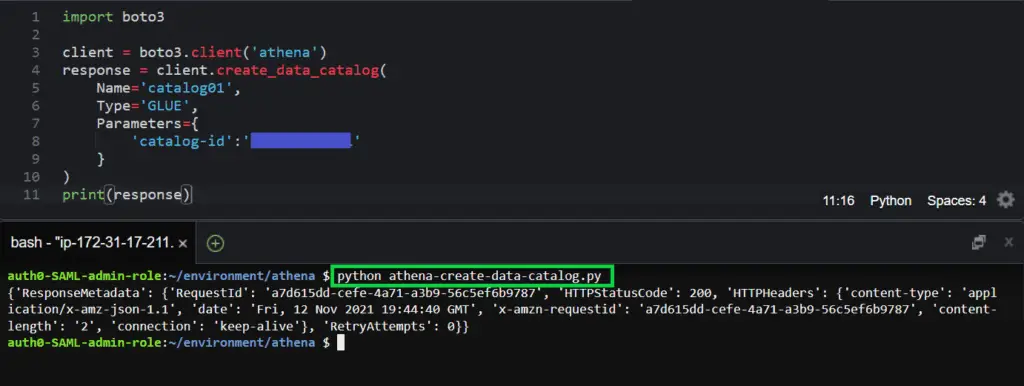
List data catalogs
To list available data catalogs in your AWS account, you can use the list_data_catalogs() method.
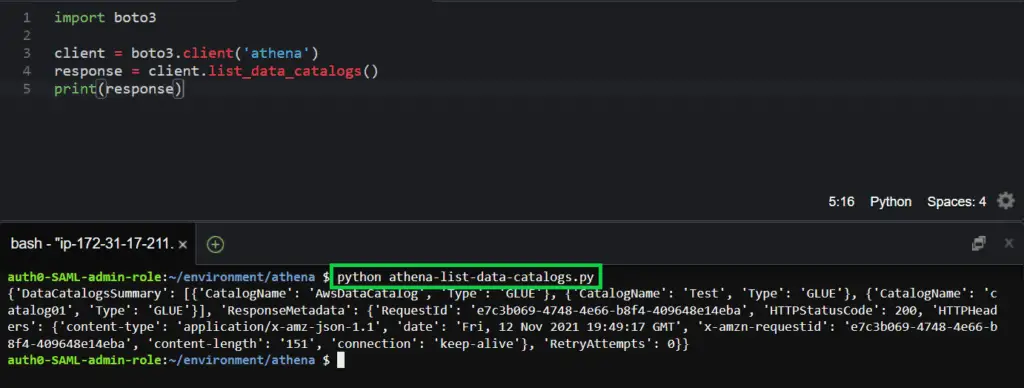
Get a data catalog
To get information about a data catalog, you can use the get_data_catalog() method and pass the required parameter, the Name of the data catalog.
import boto3
client = boto3.client('athena')
response = client.get_data_catalog(
Name='catalog01'
)
print(response)Here is the execution output.
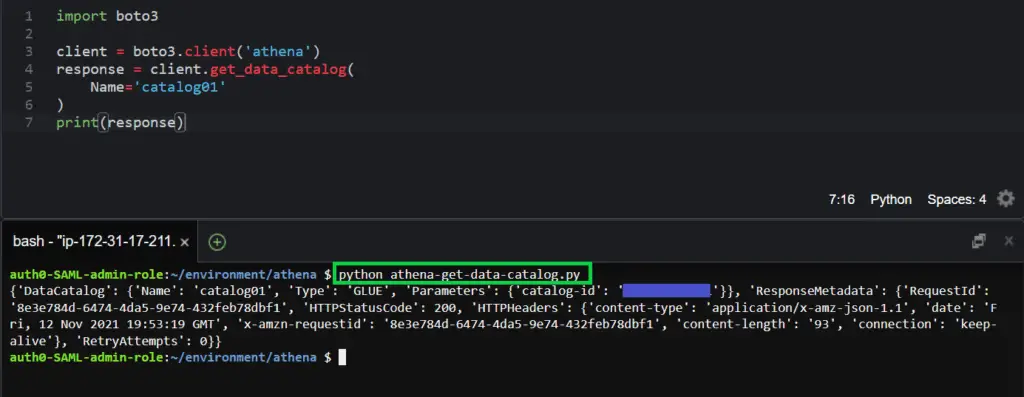
Update a data catalog
To update a data catalog, use the update_data_catalog() method and pass the required parameters: the Name and Type of the data catalog.
client = boto3.client('athena')
response = client.update_data_catalog(
Name='catalog01',
Type='GLUE',
Description='Test environment data catalog',
Parameters={
'catalog-id':'AWS Account ID'
}
)
print(response)Here is the execution output.

Delete a data catalog
To delete a data catalog, you can use the delete_data_catalog() and assign the required parameter: the Name of the data catalog.
import boto3
client = boto3.client('athena')
response = client.delete_data_catalog(
Name='catalog01'
)
print(response)Here is the execution output.

ManagingAthena table metadata using Boto3
List table metadata
To list metadata for tables in a specified data catalog, use the list_table_metdata() method and pass the required parameters, which are the CatalogName and the DatabaseName
import boto3
client = boto3.client('athena')
response = client.list_table_metadata(
CatalogName='AwsDataCatalog',
DatabaseName='wbc',
)
print(response)Here is the execution output.
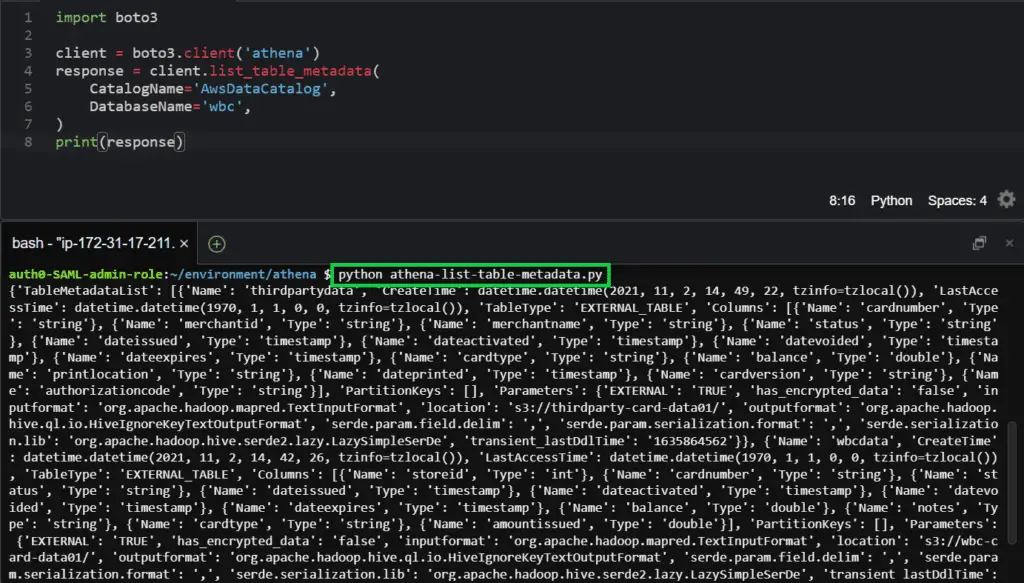
Get table metadata
To get the table metadata for a specified data catalog, database, and table, you can use the get_table_metdata() method and assign the required parameters: CatalogName, DatabaseName, and TableName.
import boto3
client = boto3.client('athena')
response = client.get_table_metadata(
CatalogName='AwsDataCatalog',
DatabaseName='wbc',
TableName='wbcdata'
)
print(response)Here is the execution output.
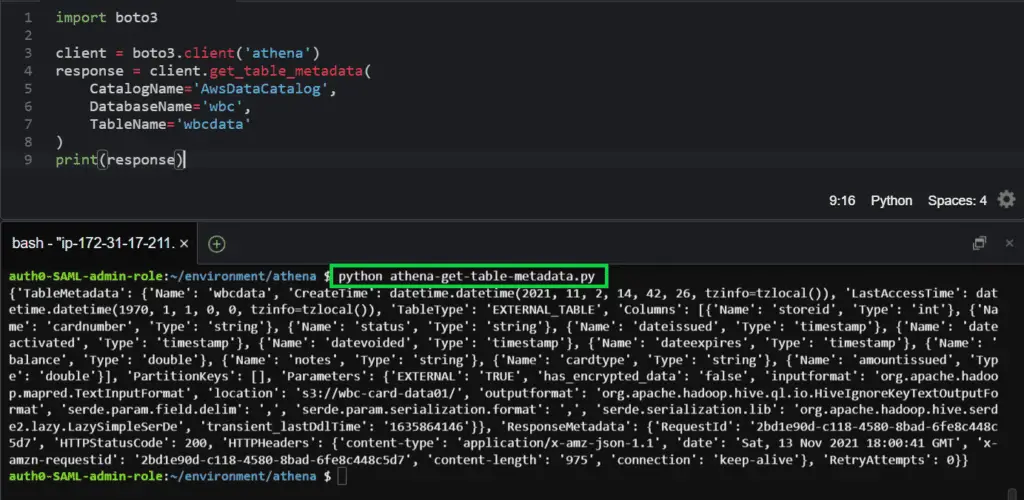
Managing resource tags using Boto3
Resource tags are used to group Amazon Web Service resources for different purposes, such as grouping and easing the identification of multiple environments and other use cases, such as budgeting and cost allocation.
The following section will describe how you can work with resource tags in Amazon Athena.
Add resource tag
To add a tag to an Amazon Athena resource such as a workgroup or data catalog, use the tag_resource() method and pass the required parameters, the ResourceARN and Tags parameter.
import boto3
client = boto3.client('athena')
response = client.tag_resource(
ResourceARN='arn:aws:athena:us-east-2:585584209241:workgroup/primary',
Tags=[
{
'Key': 'Environment',
'Value': 'Test'
},
]
)
print(response)Here is the execution output.

List resource tags
To list tags that are either associated with an Athena workgroup or data catalog, you can use the list_tags_for_resource() method and pass the required parameter, which is the ResourceARN
import boto3
client = boto3.client('athena')
response = client.list_tags_for_resource(
ResourceARN='arn:aws:athena:us-east-2:585584209241:workgroup/primary'
)
print(response)Here is the execution output.
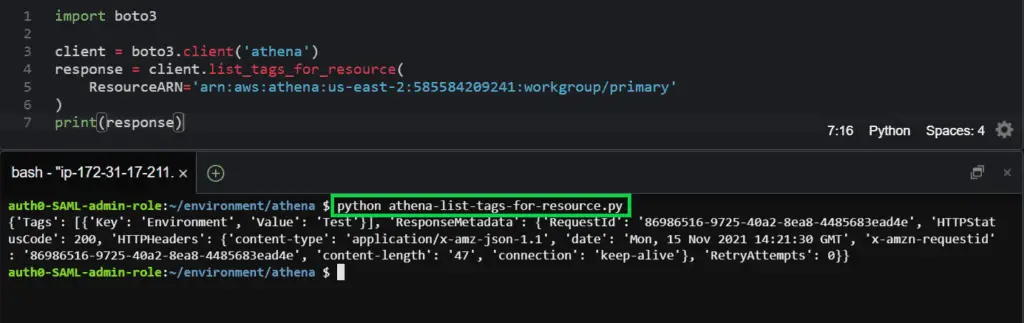
Untag resource
To untag a resource, use the untag_resource() method and pass the required parameter, which is the ResourceARN
import boto3
client = boto3.client('athena')
response = client.untag_resource(
ResourceARN='arn:aws:athena:us-east-2:585584209241:workgroup/primary',
TagKeys=[
'Environment',
]
)
print(response)Here is the execution output.
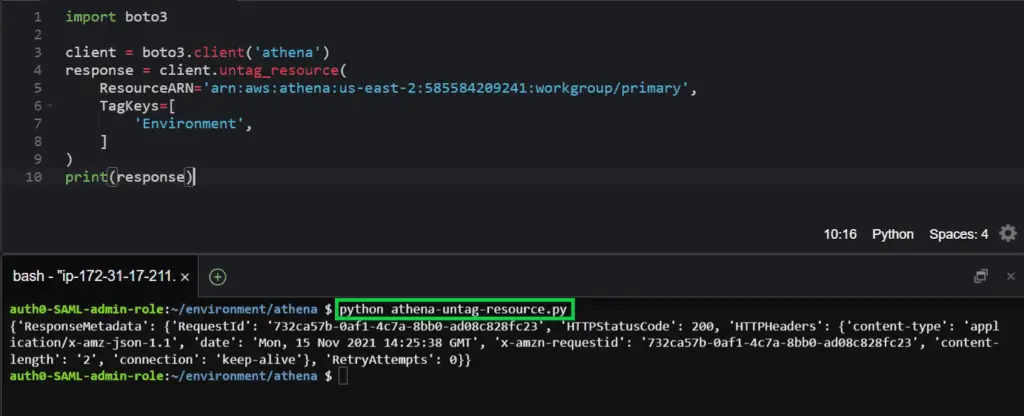
ListAthena engine versions
To list engine versions that you can work with, you can use the list_engine_versions() method.
import boto3
client = boto3.client('athena')
response = client.list_engine_versions()
print(response)Here is the execution output.
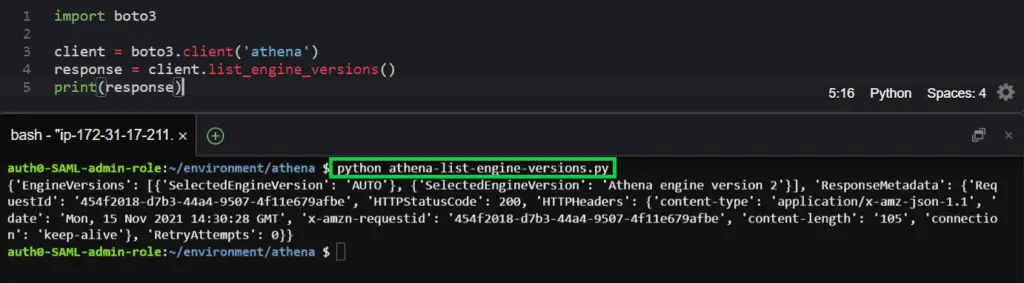
Summary
This article covered Python and the Boto3 library to perform everyday management tasks on AWS Athena.
