S3 Trigger Lambda Terraform Example
Many frameworks exist on the market, allowing you to deploy your serverless infrastructure. But what if you have an ongoing project which uses Terraform as an infrastructure management tool? This “S3 trigger Lambda Terraform” example demonstrates how to integrate Amazon S3 and AWS Lambda using Terraform.
Table of contents
S3 Trigger Lambda Terraform Architecture
The Lambda function is triggered by the S3 object upload event, and copies uploaded objects from one S3 bucket to another.
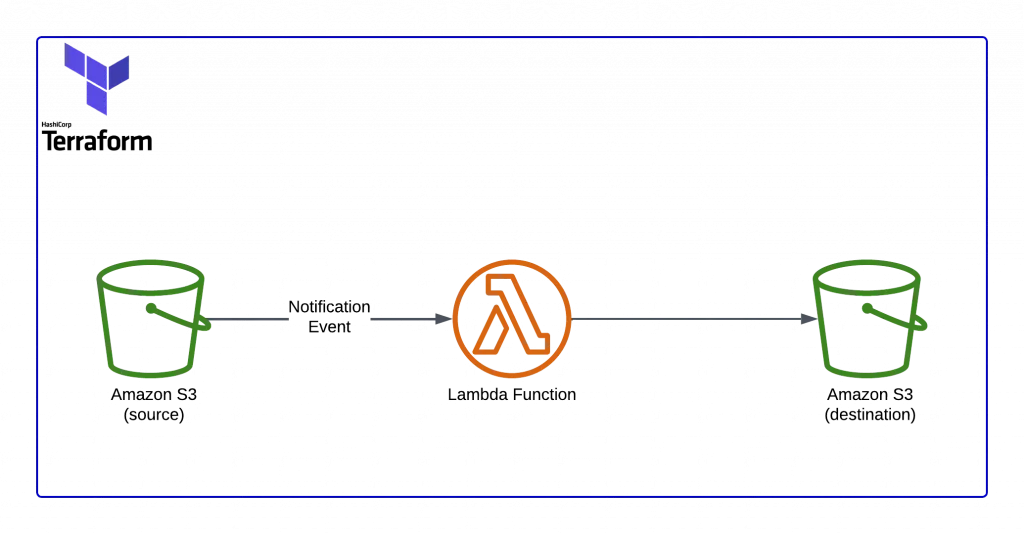
If you’re willing to jump to the final solution, please, feel free to do that.
Terraform configuration
We assume you already have Terraform installed on your local machine or EC2 instance. If not, please, follow the official installation guide here: Terraform Installation Guide.
Here’s our project structure:
tree
.
├── README.md
├── lambda
│ └── index.py
└── main.tf
1 directory, 3 files
Here:
main.tf– Terraform code for infrastructure configuration in AWS cloud.lambda– folder containing Lambda function source code written in Python.README.md– a short description of how to use the example.
Terraform code is in main.tf file contains the following resources:
- Source & Destination S3 buckets.
- Lambda Function.
- Necessary IAM permissions.
Here’s how we built it.
First, we declared a couple of input variables to parametrize Terraform stack.
variable "aws_region" {
default = "us-east-1"
description = "AWS Region to deploy to"
}
variable "env_name" {
default = "s3-to-s3-copy-example"
description = "Terraform environment name"
}aws_region– region set up AWS Region, in which Terraform is to deploy declared resources. Some AWS resources are region-specific, so it is worth checking this great list of supported services for every AWS Region upfront.- env_name – variable names your deployment environment. You may use something like dev, test, prod, or something else here. This variable helps you to deploy many Terraform stacks from this configuration.
If you need a further reference on using Terraform’s variable, you can get it here: Input Variables – Configuration Language.
data "archive_file" "my_lambda_function" {
source_dir = "${path.module}/lambda/"
output_path = "${path.module}/lambda.zip"
type = "zip"
}The statement is a data source block that archives our existing lambda function into a zip file. For more information about data sources, you can refer to this link: Data Sources – Configuration Language
provider "aws" {
region = "${var.region}"
}This provider block tells that we’re using the AWS cloud platform.
Full and up-to-date lists of additionally supported platforms like Azure, Google Cloud, and many others can be found at Terraform – Providers.
IAM Roles and Policies
To let the Lambda function copy files between S3 buckets, we need to give it those permissions. Those permissions are granted by using IAM Roles and Policies.
resource "aws_iam_policy" "lambda_policy" {
name = "${var.env_name}_lambda_policy"
description = "${var.env_name}_lambda_policy"
policy = <<EOF
{
"Version": "2012-10-17",
"Statement": [
{
"Action": [
"s3:ListBucket",
"s3:GetObject",
"s3:CopyObject",
"s3:HeadObject"
],
"Effect": "Allow",
"Resource": [
"arn:aws:s3:::${var.env_name}-src-bucket",
"arn:aws:s3:::${var.env_name}-src-bucket/*"
]
},
{
"Action": [
"s3:ListBucket",
"s3:PutObject",
"s3:PutObjectAcl",
"s3:CopyObject",
"s3:HeadObject"
],
"Effect": "Allow",
"Resource": [
"arn:aws:s3:::${var.env_name}-dst-bucket",
"arn:aws:s3:::${var.env_name}-dst-bucket/*"
]
},
{
"Action": [
"logs:CreateLogGroup",
"logs:CreateLogStream",
"logs:PutLogEvents"
],
"Effect": "Allow",
"Resource": "*"
}
]
}
EOF
}This IAM Policy gives Lambda function minimal permissions to copy uploaded objects from one S3 bucket to another. Lambda function will be able to send logs to CloudWatch too.
Sending logs to CloudWatch is very useful when you want to debug and track the function when making changes.
The next block allows Lambda to assume the IAM Roles.
resource "aws_iam_role" "s3_copy_function" {
name = "app_${var.env_name}_lambda"
assume_role_policy = <<EOF
{
"Version": "2012-10-17",
"Statement": [
{
"Action": "sts:AssumeRole",
"Principal": {
"Service": "lambda.amazonaws.com"
},
"Effect": "Allow"
}
]
}
EOF
}Let’s tie IAM Role and Policy together. Now IAM Role is ready to be assigned to the Lambda function to grant it S3 and CloudWatch permissions:
resource "aws_iam_role_policy_attachment" "terraform_lambda_iam_policy_basic_execution" {
role = "${aws_iam_role.s3_copy_function.id}"
policy_arn = "${aws_iam_policy.lambda_policy.arn}"
}Next, let’s grant the source S3 bucket the permission to trigger our Lambda function:
resource "aws_lambda_permission" "allow_terraform_bucket" {
statement_id = "AllowExecutionFromS3Bucket"
action = "lambda:InvokeFunction"
function_name = "${aws_lambda_function.s3_copy_function.arn}"
principal = "s3.amazonaws.com"
source_arn = "${aws_s3_bucket.source_bucket.arn}"
}statement_id– this is an identifier string for the granting rule for the S3 bucket.action– the action we’re enabling S3 to perform (call Lambda function).function_name– the Lambda function name, which will be executed.principal– the S3 service URL.source_arn– this is the ARN of the source S3 bucket.
Lambda function
source_code_hash – tells Terraform to check the hash value of our Lambda function archive during deployment. It helps Terraform decide if he needs to redeploy the function.
During the Lambda resource declaration, you need to specify:
- IAM
role. - Lambda function
runtime. - The
handler, which must point to the entry point function in your Lambda code.
In our example, index – is the filename (index.py), which contains Lambda code and handler – is the name of the function in the file.
We’re passing destination S3 bucket name and AWS Region to the Lambda function using DST_BUCKET and REGION environment variables.
resource "aws_lambda_function" "s3_copy_function" {
filename = "lambda.zip"
source_code_hash = data.archive_file.my_lambda_function.output_base64sha256
function_name = "${var.env_name}_s3_copy_lambda"
role = "${aws_iam_role.s3_copy_function.arn}"
handler = "index.handler"
runtime = "python3.6"
environment {
variables = {
DST_BUCKET = "${var.env_name}-dst-bucket",
REGION = "${var.aws_region}"
}
}
}Source and destination S3 buckets declarations:
resource "aws_s3_bucket" "source_bucket" {
bucket = "${var.env_name}-src-bucket"
force_destroy = true
}
resource "aws_s3_bucket" "destination_bucket" {
bucket = "${var.env_name}-dst-bucket"
force_destroy = true
}force_destroy – allows us to delete the bucket during Terraform destroy operation without prior bucket cleanup.
Next, we need to set up a filter for notification events that can force S3 to trigger our Lambda function.
We will use s3:ObjectCreated:* so we can get a notification when a file is added to our S3 bucket.
resource "aws_s3_bucket_notification" "bucket_terraform_notification" {
bucket = "${aws_s3_bucket.source_bucket.id}"
lambda_function {
lambda_function_arn = "${aws_lambda_function.s3_copy_function.arn}"
events = ["s3:ObjectCreated:*"]
}
depends_on = [ aws_lambda_permission.allow_terraform_bucket ]
}To simplify use case testing, let’s use a couple of output blocks to expose the source and destination S3 bucket names:
output "Source-S3-bucket" {
value = "${aws_s3_bucket.source_bucket.id}"
}
output "Destination-S3-bucket" {
value = "${aws_s3_bucket.destination_bucket.id}"
}Lambda Function Source Code
As soon as we’re done with declaring infrastructure changes using Terraform, we can develop the Lambda function itself. We’ll do it using Python 3.6:
#!/usr/bin/env python3
import os
import logging
import boto3
LOGGER = logging.getLogger()
LOGGER.setLevel(logging.INFO)
DST_BUCKET = os.environ.get('DST_BUCKET')
REGION = os.environ.get('REGION')
s3 = boto3.resource('s3', region_name=REGION)
def handler(event, context):
LOGGER.info('Event structure: %s', event)
LOGGER.info('DST_BUCKET: %s', DST_BUCKET)
for record in event['Records']:
src_bucket = record['s3']['bucket']['name']
src_key = record['s3']['object']['key']
copy_source = {
'Bucket': src_bucket,
'Key': src_key
}
LOGGER.info('copy_source: %s', copy_source)
bucket = s3.Bucket(DST_BUCKET)
bucket.copy(copy_source, src_key)
return {
'status': 'ok'
}First, we will import all the required packages
os– will help to retrieve the environment variables.logging– will allow us to configure logging in Python.boto3– is a standard de-factor library in Python to interact with AWS services.
Then we’re importing environment variables and instantiating the boto3 S3 client.
Finally, we’re processing the following JSON data structure, which is coming from the S3 service:
{
"Records": [
{
"eventVersion": "2.1",
"eventName": "ObjectCreated:Put",
"eventTime": "2020-08-15T15:57:27.346Z",
"userIdentity": {
"principalId": "AWS:012850762433:admin"
},
"eventSource": "aws:s3",
"requestParameters": {
"sourceIPAddress": "96.224.85.44"
},
"s3": {
"configurationId": "tf-s3-lambda-20200815155705611700000002",
"object": {
"eTag": "19043a424015b8c59b83c9063d0ddebb",
"sequencer": "005F3805E91E5333FF",
"key": "Terraform-Logo-1.png",
"size": 5551
},
"bucket": {
"arn": "arn:aws:s3:::s3-to-s3-copy-example-src-bucket",
"name": "s3-to-s3-copy-example-src-bucket",
"ownerIdentity": {
"principalId": "A1W385KKD8Q319"
}
},
"s3SchemaVersion": "1.0"
},
"responseElements": {
"x-amz-id-2": "G/XzD9O7aMv1a7wH4xL3edho+QAYIBZ3S9FSBY2zMZtCfyjoLTLFlfyCRyv/kBAxsG2ZP21VwAE7pxk0V+8krUS7vPvmGJlK",
"x-amz-request-id": "98AF0D323865A3FA"
},
"awsRegion": "us-east-1"
}
]
}For every object creation and modification event in the source S3 bucket, Lambda function will:
- Process event information to extract the source bucket and created/modified object names.
- Copy object from a source to the destination S3 bucket with the same name.
Complete source code.
The full source code of the example can be found at Hands-On.Cloud GitHub page.
Resume.
In this article, we showed how to use Terraform to deploy AWS Lambda function that copyes files We created a simple function that copies uploaded objects from one S3 bucket to another.
We hope that this article will save you some time on your projects.
If you liked the article, please, help us to spread it to the world.
Stay tuned!
